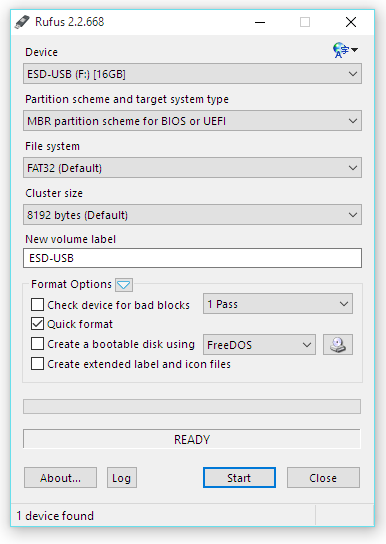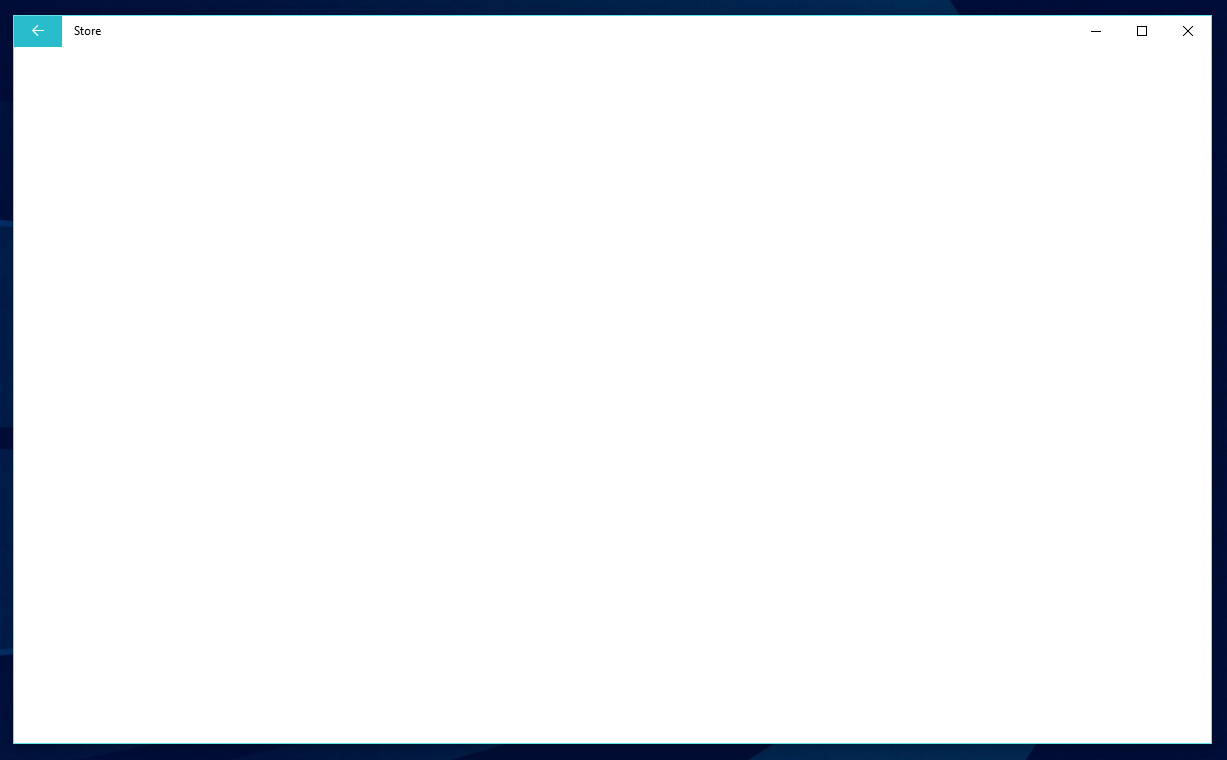Update: Another day after this was written, and we've upgraded a number of our main production Dell Windows 8.1 systems to 10.
The process was remarkably smooth, and kudos to Microsoft for how well everything migrated. It is now our belief that more of the issues noted below are specific to Lenovo hardware.
This will be a living document as we find and add new bugs, and those that are (hopefully) fixed by the rapid release cycle intended for Windows 10. Feel free to submit bugs you've found in the comments.
The change at Microsoft since Satya Nadella took over Microsoft has been swift, and impressive. While there are still some questionable decisions and priorities the overall direction, mood and product quality have taken a significant turn for the better.
Few projects show off this new Microsoft as much as Windows 10. In contrast to the black hole that was the Windows 8 development process - and the subsequent trouncing it received from the press and customers - Windows 10 was from the start a project run in a starkly open manner, and the right goals. For that, and what has resulted, it is being almost universally praised.
Through Twitter, forums and most importantly the Insiders Program, Microsoft showed they actually - finally - give a damn about their most visible and important product, and what those of us who use and support it might actually think about it and want. Profound.
We've been testing Windows 10 since the earliest of builds - which were ludicrously buggy and unpolished - but still showed a great direction. It's been enjoyable to watch it mature and develop into what's going to be a fantastic OS.
The problem? It's not going to be a fantastic OS until October; when it was originally planned to be released. Instead, in order to follow the current trend of release fast and often, and to hit the back to school season, it has been shoveled out the door to consumers. But oh my, is this thing overflowing with bugs. It's full of promise, but painfully quirky. More importantly, bugs that have persisted in Windows for literally years; and through multiple full versions; solider on untouched.
While it's exciting to see this released to the world, and it's a big step up from Windows 8, we fear that by rushing this thing out Microsoft has proven once again they can't make something that works right the first time. It also shows how - still - the PC vendors are the weak link in this entire thing. While an improvement over previous generations of Windows, it's still a frustrating disaster trying to get up to date drivers, and often endlessly searching horrible support sites for bits and pieces that may or may not work. It's both sad and ridiculous how badly Lenovo and the likes can continue to screw this stuff up.
The Reality
Here's the bugs we've found running it on three systems over the course of a few days since "the big day." This is using the July 29 10240 build - with all the patches - on modern Core i5 and i7 Ultrabooks and Convertibles.
Allegedly a Service Release 1 is coming within the next week. We can only hope, because, wow, just wow. Put this thing back in the oven.
The White Screens and Missing Apps
These happen very frequently when resuming from sleep. It appears to be bugs with the WWAHost.exe process, which is the actual host process that all Universal (formerly Metro/Modern) Apps run under. From our experience many times that process just crashes on sleep or resume, and takes down all the Apps with it. Other times WIndows.UI.Xaml.Dll - XAML being one of the fundamental building blocks of Universal Apps - appears to crash, and creates what we've dubbed "The White Screens." That is, the Universal App appears to be running, and still doing things, just the entire presentation layer is converted into one big white, unusable box. The only solution is to restart the App. This happens constantly in Edge, Mail and the Store.